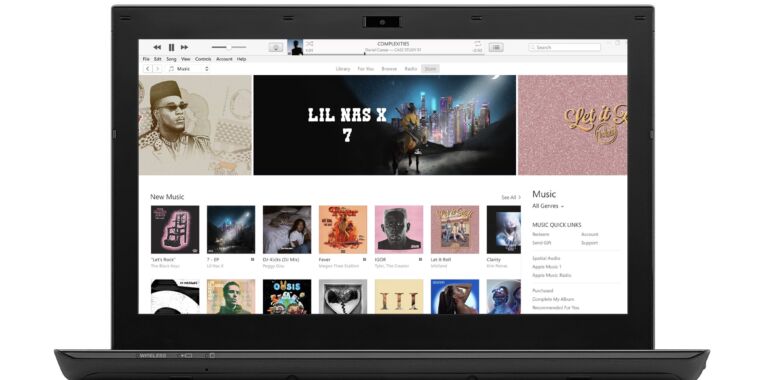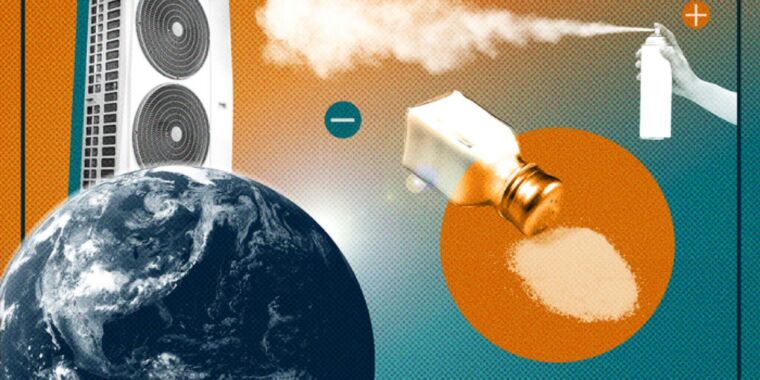Andrew Cunningham
Microsoft famously went all-in on a tablet-centric touchscreen interface with Windows 8, and the company has spent pretty much every major Windows release since then slowly backing away from that decision. That retreat culminated in Windows 11, which fully removed the last vestiges of Tablet Mode that had survived in Windows 10.
But the last couple Windows 11 Insider Preview builds have augmented Windows 11’s touchscreen capabilities. The build released to Dev channel users last week included new gestures, changes to how snapping windows works when in tablet mode, and a few other improvements. And a new build released today totally overhauls the taskbar for touchscreens.
Windows 11 in its current form adds more space between icons when you’re using your device as a tablet, but the new preview goes further. When you’re using apps, the taskbar will shrink to a narrow strip across the bottom of the screen: it’s still tall enough to show the clock and your network, sound, and battery status icons, but all your pinned apps and other system tray icons are hidden. Swiping up from the bottom of the screen or closing an app window brings up a new, larger version of the taskbar with larger, more finger-friendly icons and spacing. The taskbar disappears again once you’ve launched your app.

Andrew Cunningham
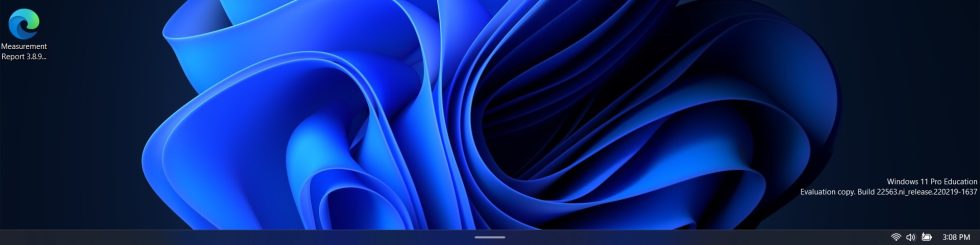
Andrew Cunningham
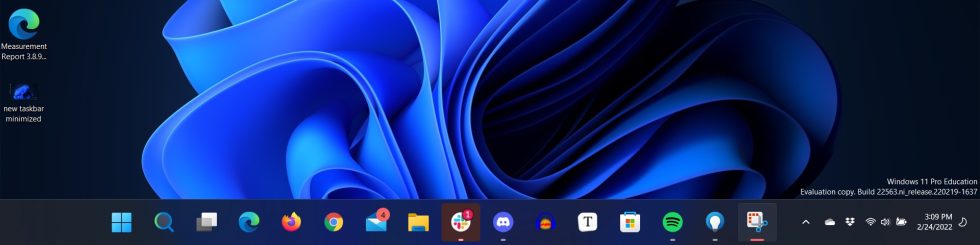
Andrew Cunningham
If you want to try these features for yourself, you’ll want to use touch-enabled hardware—Windows 11 still doesn’t have a dedicated Tablet Mode toggle like Windows 10 did. Instead, the OS relies on signals from your hardware to enable and disable the tablet-centric UI tweaks. You should see the new taskbar automatically if you’re using a Surface device in tablet mode, for example, or if you flip the hinge on a Yoga-style convertible laptop.
Listing image by Andrew Cunningham