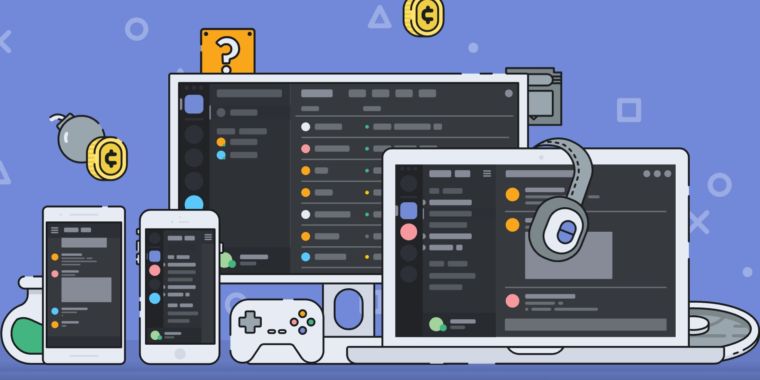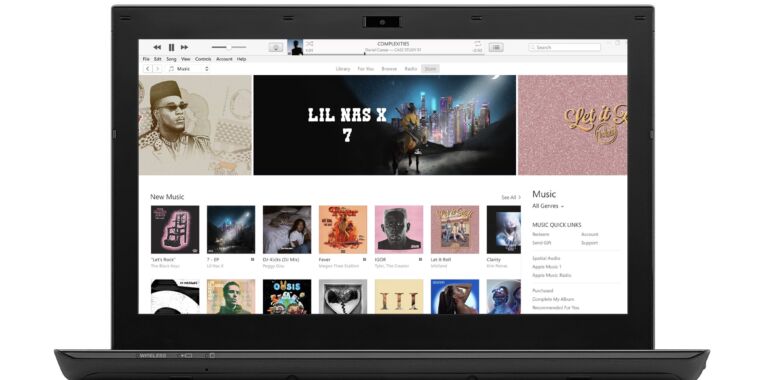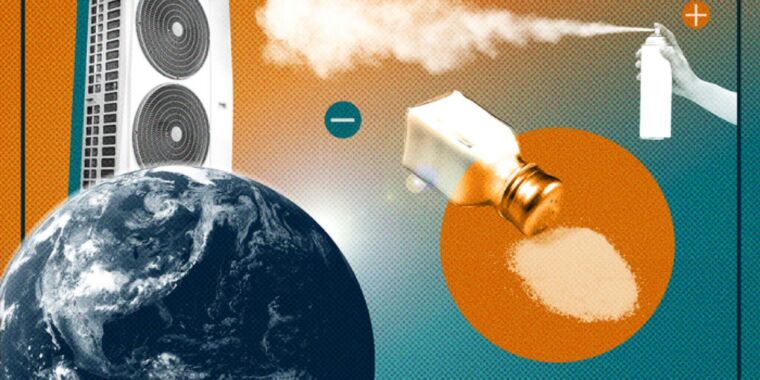Aurich Lawson | Bungie
Last week, the Halo Infinite development team announced that it was walking back a years-old pledge to support split-screen co-op for the game’s campaign mode. The feature had been delayed multiple times before being tossed into the bin, and the decision dashed the hopes of anyone who hoped to enjoy the game’s campaign with at least one friend on a single screen.
Within days, fans suggested that the feature had been working on Xbox consoles all along, albeit via a glitch—which, as of press time, has yet to be patched on Halo Infinite‘s retail version on Xbox consoles. Following reports and videos of the exploit, a team of gaming analysts confirmed via hours of campaign testing that Halo Infinite‘s split-screen mode is functional—enough so that we’re left scratching our heads as to what the heck is going on at Xbox.
How to do it yourself
Before I post any instructions, a warning: Using this exploit could affect or outright nuke your Xbox’s Halo Infinite save files. This is due to a longstanding bug, reported in December, where Halo Infinite gets confused if two gamepads are signed into the same “gamertag” profile on one console. Assigning a separate gamertag to each connected controller before booting the game appears to solve the problem, but you have been warned.
Currently, this exploit requires an online connection and at least one person in your Xbox friends list to run the game at the same time as you. They can merely leave the game on in the background on their Xbox for your purposes, but it’s still an inconvenience. Once you’ve booted Halo Infinite, make sure your friend is online by using the Xbox gamepad’s “back” button (the menu button immediately to the right of the D-pad, with two overlapping squares) to load the game’s built-in friend list interface. In fact, go ahead and practice loading this menu, highlighting your friend’s name, and tapping the A button to reveal a “join” menu option. Don’t join their online session yet.
On your own console, begin the usual steps of launching a Halo Infinite single-player campaign session. Pick your preferred save file (assumedly a new one to enjoy co-op fresh with a partner, but you do you), then start the session. The game will begin counting down from “five,” and here’s where you will need to be vigilant. At the instant the countdown hits “zero,” tap the gamepad’s “back” button, select your friend, and join their session. You don’t have much time to do this, especially if you’re on a faster-loading Xbox Series X/S. (Aren’t you glad you practiced this step beforehand?)
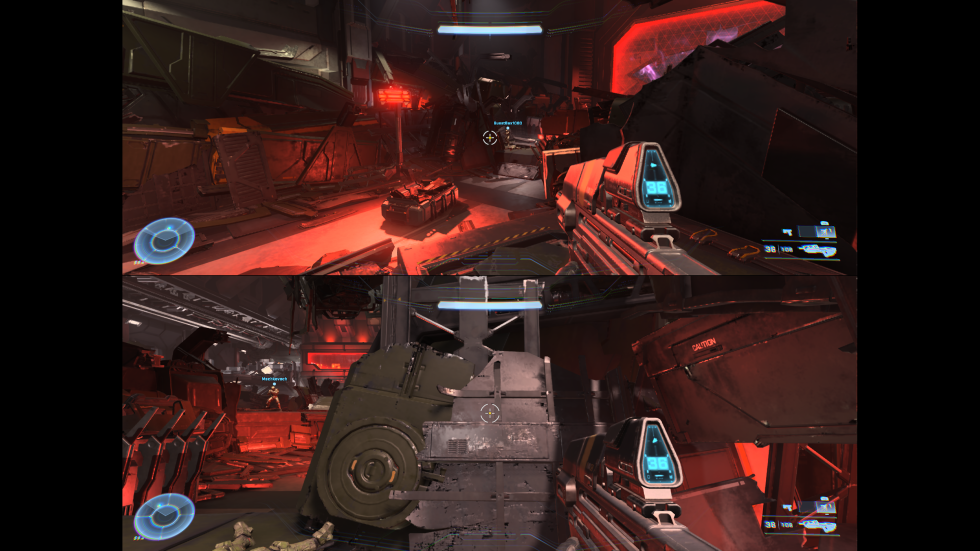
Sam Machkovech
If you do this correctly, you’re in. You can now leave your friend’s session (use the “leave fireteam” toggle in the menu you’re currently in) and let them know they can turn off their Xbox if they’d like. Once you’re out of the online session, use the “B” button to back out to Infinite‘s top-level menu (with four tabs at the top: Play, Customize, Community, Shop). While still in the Play tab, tap down to “Custom Game.” This will suggest you’re about to play a simple versus match, but your Xbox has the campaign loaded, so you’re still in good shape.
The only option you should touch in this menu is “Server,” which you’ll change from “Xbox Live” to “Local Online.” Do this, then press “start” on your second activated controller (again, we suggest you assign a unique gamertag to this gamepad, not a duplicate of yours or a “guest”) to add it to the fireteam. It will look like you’ve added a single opponent to a simple versus match. Instead, you’ve added a co-op partner. Once P2 is acknowledged in this menu, select “play,” and the campaign will begin.