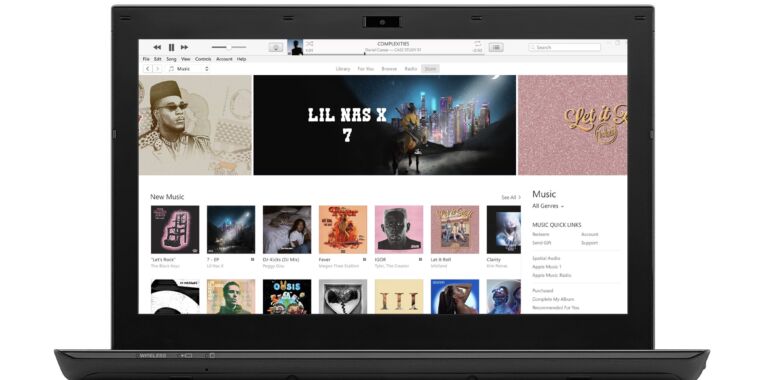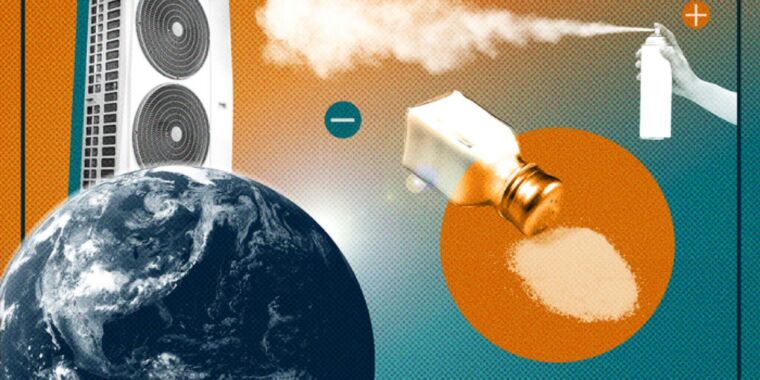Aurich Lawson / Getty Images / Apple
Here’s the situation: I have a Mac, I need a desktop mail client, and I want it to work as seamlessly as possible with Gmail.
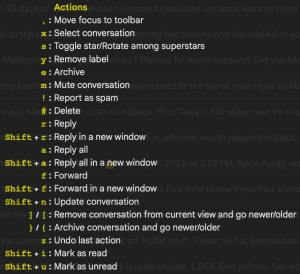
Kevin Purdy
Gmail has been my primary personal email provider since 2003. I’ve also had more than a dozen Google Workspace accounts over the years. I understand the issues inherent in an advertising company managing my email and keeping me locked into its ecosystem. But I dig Gmail’s Vim-inspired shortcuts, its powerful search capabilities, its advanced filtering, its storage—and, of course, its availability in nearly any browser.
But browsers are often where focus goes to flounder. I want to give email a defined space, a visual context as a place I go to communicate. And, incidentally, I want to avoid Gmail’s annoying nudges to use Meet, Spaces, or whatever the messaging focus is this week. So let’s see what kind of Mac desktop client works best for someone with Gmail on the brain.
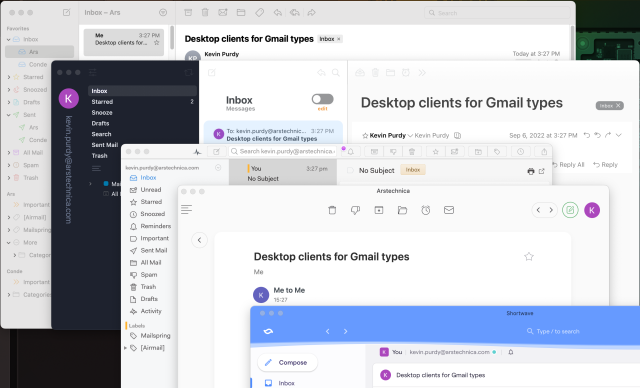
Kevin Purdy
The options I’m not using
The easiest option would be to simply use… well, Gmail. Gmail’s web app has gradually become a remarkable simulacrum of a desktop client. You can set up offline storage (in Chrome or Edge browsers) and desktop notifications, and you can make it the default mail handler for your browsers (and, with a little fiddling, Mac OS itself). You can even make Gmail run in its own app-style window, either using a third-party app like Kiwi or Unite or simply the “Create shortcut” menu in a Chrome-based browser.
But I’m avoiding browsers, even the sandboxed kind, and Google’s hunger for deeper engagement. So what about Apple Mail, the client that’s already there? That’s what Apple Mail is: it’s there. It’s built for the widest array of Mac users, not Gmail types. It doesn’t have Gmail’s keyboard shortcuts built in, nor does it offer much customization (not without serious tweaking, anyway). Apple Mail allows for Gmail-style archiving and has some useful filtering and privacy tools, but if you want “Gmail: The Desktop Client,” this isn’t it.